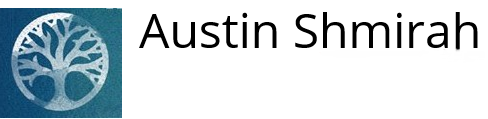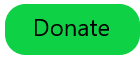Home
Austin's Last Responders
What is Shmirah?
Shmirah is the Jewish tradition of prayerfully or mindfully accompanying the deceased between death and burial. During this momentous transition, the shomer (one who performs the mitzvah of shmirah – plural shomrim, feminine shomeret) honors the body of the deceased by offering a protective presence, and comforts the soul as it begins its new journey away from the body, its lifelong partner.
Shmirah has the distinction of being among the last acts of kindness you can do for another person, one that no two people can do for each other, and one for which the giver can never be thanked. Finally, respectful care when we can no longer care for ourselves is something that each one of us is bound to need someday.
To learn more about Jewish end-of-life practices, visit our friends at:
JADE (Jewish Association for Death Education): https://jadeinfo.org/. See especially the section on the Hineini Learning Tool
Kavod v'Nichum: https://kavodvnichum.org/.
For support in creating an Austin Shmirah-type system in your own community, contact the Facilitator (Main Menu->Contact Us).
Having technical problems or need to report something about the website? Please contact the Site Administrator (Main Menu->Contact Us).
What is Austin Shmirah?
Austin Shmirah is a volunteer partnership between Jewish congregations and similar organizations on one hand, and affiliated and unaffiliated individuals on the other. We network to provide shmirah for local Jewish deceased regardless of affiliation or lack thereof. Any shomer can join the team of any congregation whose requirements they meet. Thus, any deceased may be served by shomrim from across the community, no matter which congregation is hosting the shmirah.
Who can be a shomer?
Anyone who is willing and able to pray, read, meditate, sing or play comforting music, and/or hold good intentions and kind thoughts for a couple of hours can join Austin Shmirah as a shomer.
- Whether you’re a night owl looking for something to do at 3:00 AM, or a homemaker/retiree with flexibility during the daytime;
- Whether you’re an introvert who thrives on time alone or a social butterfly who needs an incentive to commit to quiet reflection now and then;
- Whether you’re able-bodied or living with a disability and seeking an equal-opportunity way to bless someone just by your own unique presence;
- Whether you have an erratic, unpredictable schedule or are able to be “on call” for a particular shift whenever it materializes;
- Whether you’re a young person wishing to honor those who came before you, or an older person anticipating how you’ll be cared for when you can no longer care for yourself;
... whoever you are, Austin Shmirah invites you to become one of the last people on earth to do an act of chesed – lovingkindness – for a fellow Jew.
How do congregations participate?
Each member congregation sets its own independent criteria for how it conducts the tradition of shmirah. Each congregation determines who may serve on its team (some have no restrictions at all, while others follow halachic or ritual guidelines), whether or not to schedule shmirah around the clock, whether or not to schedule shmirah on Shabbat and Jewish holidays, etc.
Each congregation appoints Shmirah Coordinators to schedule shifts and contact all shomrim who partner with the congregation when the need arises. Congregational Shmirah Coordinators can access online resources to contact their shomrim quickly and easily from any electronic device. They can easily buddy up with another coordinator when two deceased are present at the same funeral home.
Each congregation’s requirements are listed below. When registering as a shomer, please honor their wishes by partnering only with those whose requirements you meet.
Chabad of Greater Austin (COGA): Male kohanim may not serve; female kohanim may serve. Shomrim must be considered Jewish by (Orthodox) halachic standards. Please consult Rabbi Levertov (512-418-9770) or another Orthodox rabbi for further clarification. We ask that shomrim engage in appropriate reading (preferably Tehilim), prayer, or meditation during their shifts.
Congregation Agudas Achim (CAA, Conservative/Masorti): Shomrim must be born of a Jewish mother or have undergone a formal conversion that included mikvah (ritual immersion) and beit din (rabbinical court) and is recognized as binding by the rabbi of their own Austin congregation. Please consult your rabbi for further clarification. Kohanim and b’not kohanim (daughters of kohanim) may not serve. We ask that shomrim engage in appropriate reading, prayer, or meditation during their shifts.
Congregation Beth El (CBE, Traditional Conservative): Jews by birth to a Jewish mother or by formal conversion are invited to participate in shmirah. Male Kohanim are not eligible, but b'not Kohanim (women from Kohen families) are eligible. We prefer that shomrim read T'hillim (Psalms), but other appropriate reading is acceptable.
Congregation Beth Israel (CBI, Reform): We welcome all who wish to serve as shomrim (watchers), Jewish or not, and we will provide Tehilim (Psalms) and other texts for use during their shifts.
Congregation Kol Halev (CKH, Unaffiliated): No congregational restrictions. If an individual family requests restrictions, these will be specified in the email calling for shomrim.
Congregation Shalom Rav (CSR, RRC-affiliated – a Reconstructionist Congregation sponsoring Jewish Renewal in Austin): We invite all to serve as shomrim in the capacity that each one brings, shaped by their own unique spiritual path and fully conforming to any specifications that each family may request. We are grateful to be able to join with the wider Austin Jewish Community in influencing a positive passage of the Soul of the deceased from this world to the next.
Congregation Shir Ami (CSA, Reform): We welcome all who wish to serve as shomrim. Rabbi Reice will meet with families to discuss any personal requests or preferences they have. We provide Shomrim with Tehilim and other texts for their shifts.
Congregation Tiferet Israel (CTI, Orthodox): We welcome those who wish to share in this ultimate mitzvah of kavod hamet (honoring the deceased). Men and women who are born of a Jewish mother or underwent an Orthodox conversion are invited to serve. Please consult Rabbi Dan (847-612-3393) with any questions you may have. Male kohanim may not serve as shomrim, although they may be involved in the administrative portions of the mitzvah. We ask that shomrim engage in appropriate readings (preferably Psalms), prayer, or meditation during their shifts.
Temple Beth Shalom (TBS, Reform): We welcome all who wish to serve as shomrim. If an individual family makes specific requests, these will be communicated in the e-mail calling for shomrim.
Wandering Minyan: No restrictions on who may serve.
How do shomrim participate?
Every shomer is free to choose which congregation(s) to partner with, as long as they meet its/their criteria. Shomrim choose when to serve and how often. We request that each shomer serve a minimum of one or two shifts per year.
As a member of Austin Shmirah, you can:
- perform shmirah once in your lifetime just for the experience, and then cross it off your bucket list;
- take shifts while you yourself are in mourning, as an opportunity to process your own grief while comforting others;
- honor the memory of a loved one by serving yearly around the time of their yarzeit (anniversary of death); or
- … our favorite! … join the ranks of those who accompany the deceased on their journey every chance they get, over many years.
Who benefits from Austin Shmirah?
The cooperative nature of Austin Shmirah benefits congregations, shomrim, and those we serve in a number of ways.
- Smaller congregations get reinforcements from the rest of the community when they have many shifts to fill
- Shomrim from larger congregations avoid burnout, because shomrim from the larger community fill many shifts
- Shomrim who find great meaning in this mitzvah can increase their opportunities by partnering with multiple congregations
- All deceased are honored by shomrim from across the community, in keeping with their own congregation’s approach
- Our services are offered free of charge
- Because shomrim meet briefly when changing shifts and come together at the annual Chevrah Kadisha Banquet, connections are built across the Jewish community and a sense of cross-denominational goodwill is fostered
- All this is a comfort to the loved ones of the deceased as well
How do I get started?
To Join Austin Shmirah: In the Main Menu, click the "Join As" link corresponding to your desired role and fill out/submit the registration form.
To shmooze over coffee (or on Zoom) about shmirah in general or Austin Shmirah in particular, click Contact Us. Then click on the name of one of the Facilitators and shoot her an email.
For spiritual and practical guidelines on how to perform shmirah, visit https://kavodvnichum.org/taharah-shmirah/.
How long are shmirah shifts?
At the choice of the individual shmirah coordinator, shift length can range from one hour up to 24 hours. Because Austin Shmirah's shomrim are volunteers, coordinators are encouraged not to exceed a shift length of 2.5 to 3 hours.
In individual cases, the coordinator and shomer may agree to start or end a shift at a time that doesn't match the schedule. This is typically done to accommodate Shabbat observance or to give full shmirah to a deceased who will leave the funeral home after the last shift ends. You are not obligated to extend your shift if it’s not convenient for you.
What is the role of the Congregational Shmirah Coordinator?
Each member congregation handles the needs of its own deceased, with help from shomrim from across the community. To ensure each congregation’s autonomy and to guard against any one congregation’s becoming the “little red hen,” each congregation appoints one or more in-house coordinators.
The primary support person for all Congregational Shmirah Coordinators is the Facilitator. (There may be two or more Co-Facilitators sharing the workload, but for simplicity, we'll use the term "Facilitator" for all of them.) Please feel free to contact her (Main Menu->Contact Us) to discuss any aspect of your role as Congregational Shmirah Coordinator.
The primary roles of the Congregational Shmirah Coordinator include:
- Create a Shmirah schedule for each deceased served through their congregation
- Reach out to shomrim to fill the shifts
- Communicate with shomrim and funeral homes as needed to ensure optimal shift coverage, personal safety, and building security
- Consult with the Facilitator as needed
One-time-only and occasional roles of the Congregational Shmirah Coordinator include:
- If the congregation is not yet a part of Austin Shmirah, contact the Facilitator for help getting started
- Recruit one or more backup coordinators to take over when the primary coordinator can't be on duty or just needs a break. Tasks and schedules can be divvied up in any way the coordinators see fit
- Recruit new shomrim from within the congregation
- Encourage the congregation’s shomrim and chevrah kadishah members to attend the annual Chevrah Kadisha banquet and learning sessions (usually scheduled on the evening of Adar 7, in February or March)
- Consult with the congregation’s spiritual leadership on shmirah-related matters
- Answer congregants’ questions about Austin Shmirah or shmirah in general, or direct their questions to the Facilitator or to the congregation’s spiritual leadership
We recommend working closely with your congregation’s spiritual leadership in all shmirah-related decision-making.
How do I become a Shmirah Coordinator for my congregation?
Wow, nobody’s ever asked us that before!
If your congregation is already a member of Austin Shmirah, reach out to your Lead Coordinator as follows:
- Click Coordinator List (Shomer’s Menu).
- Search for the name of your congregation in the column labeled “For whom are you serving as a Shmirah Coordinator?” There may be several entries for your congregation.
- In the column labeled “Select your coordinator level,” your lead coordinator’s entry will be “Primary.” Get that person's permission to serve as Shmirah Coordinator. If your congregation doesn’t yet have a Shmirah Coordinator, get the permission of your spiritual leader.
- Then click Join as a Shmirah Coordinator (Main Menu). Click Register, fill out the form, and click Process Subscription.
- Notify the Facilitator so that your new account can be activated: Click Contact Us (Main Menu), click on the name of the Facilitator, and send an email.
If your congregation is not yet part of Austin Shmirah, contact the Facilitator (Main M"enu->Contact Us) for help getting started.
What is the role of the Facilitators?
From its inception in 2010 through January 2024, Austin Shmirah had a single "Area Coordinator," who handled all action items that concerned the entire community. In our current model, two or three "Facilitators" serve a term of two years. At the end of their terms, they may offer to serve again or recruit a new community member as a facilitator. This way, multiple people share the know-how for running Austin Shmirah, which will make for a more seamless transition when the original "Area Coordinator" is on the receiving end of the mitzvah of shmirah. 😉
The activities of the current Facilitators include the following.
- Support all Congregational Coordinators. The Facilitator trains, supports, advises, and cheerleads for the shmirah coordinators of all member congregations, but does not schedule shomrim for them. Much of the “training” can now be accomplished just by reading the Instructions and FAQs in the Shomer's and Coordinator’s Menus. Still, the Facilitator is just a phone call or text message away if you need additional support or a one-on-one conversation
- Communicate with the webmaster on website design, development, and troubleshooting
- Engage in city-wide recruitment of new shomrim. Very often, all that’s needed to spark interest in shmirah is facetime with someone who’s passionate about it and presents it as an engaging, accessible mitzvah. By speaking at your congregation or community event, the Facilitator can raise awareness of Austin Shmirah, inspire new individuals to volunteer, and give well-established, active participants a fresh appreciation of the value of their service. The Facilitator also supports Congregational Coordinators in recruiting shomrim on their own
- Activate profiles of new members (both shomrim and Congregational Coordinators) and delete those of former members
- Support congregations joining Austin Shmirah. The Facilitator can invite non-member congregations to become a part of the Austin Shmirah network, or suggest ways for member congregations to become more active. Currently all Austin-area congregations participate in Austin Shmirah
- Educate the general community. The Facilitator can help introduce our non-Jewish friends, neighbors, and colleagues to Jewish perspectives on end-of-life topics. Interfaith panels, end-of-life conferences, and other invitations to speak are all venues for sharing with our non-Jewish friends
- Prepare and distribute annual reports. The Facilitator writes a yearly report informing Austin Shmirah members of the total number of members (broken down by congregation of affiliation); number of shifts posted/filled by each congregation and its members during the year; congregations that joined during the year; and more. Informing shomrim of what they’ve collectively accomplished throughout the year gives them a sense of pride, reminds them that many others in our community do similar mitzvot behind the scenes, and inspires them to continue serving
- Organize the Annual Chevrah Kadishah Banquet and learning sessions. It’s traditional for chevrei kadishah (Jewish burial societies) to gather once a year for a festive meal and learning opportunity. The traditional date is Adar 7, which is said to be the yorzeit (anniversary of death) of Moses. Our banquet is attended by taharah caregivers, shomrim, rabbis, cantors, and Jewish funeral directors. Spouses and life partners are invited. The banquet has become a joyful opportunity for people who typically serve in near-isolation to meet, greet, eat, and learn from one another
- Sometimes our banquet is a dairy/veggie pot-luck and sometimes it’s a catered event
- Our presenters have included shomrim, taharah caregivers, clergy, funeral directors, chaplains, and end-of-life doulas
- Presentations have encompassed an enormous range of topics, including:
- traditional Jewish views of the soul’s journey after death
- care of LGBTQ deceased
- the ethics of scientific exhibits using actual human bodies
- mourning in the digital age
- death rituals from around the world (slide presentation by a world-traveling anthropologist)
- the Chevrah Kadisha in Jewish art
- Victorian death and mourning rituals (presented by a shomeret who collected Victorian death-related artifacts)
- being the child of a parent who died by suicide
If this list of activities seems intimidating, keep in mind that most of them are discretionary, not required, and have been added organically over time. Future Austin Shmirah Facilitators are encouraged to steer the organization in the ways that suit their own personalities and the needs of the community at that time.
Helpful Traits of a Facilitator
Certain personality traits can serve a Facilitator well. Here are some that have been assets to the current Facilitator.
- Expects to live in the community for an extended period of time
- Passionate about serving Jewish deceased in both spiritual and ritual forms
- Willing and able to interact respectfully with people from across the entire Jewish community, from Orthodox to Reform/Reconstructionist and the unaffiliated
- Comfortable having each congregation make its own rules, and having each shomer make their own decisions on how and when to serve
- Computer literate
- Organized
- Enjoys tinkering with new ways to enhance and/or streamline the different elements of a system like this one
- … And let’s just admit it: It doesn’t hurt to have a touch of OCD
To Become a Facilitator
If you’d like to be considered as a future Austin Shmirah Facilitator, please contact any of the current Facilitators (Main Menu->Contact Us).
How was Austin Shmirah impacted by the coronavirus?
Several practices arose during the pandemic that are still available to us and our congregations if we choose to use them.
- The shift confirmation email now includes a link to online reading and listening materials that shomrim can tap into during their shifts.
- Coordinators can select "Shmirah at Home" as the location. Shomrim would find a quiet place at home to read, meditate, or pray during their shift. This option is rarely used at this time. To see if it's acceptable to serve your shift from home, contact the coordinator on duty before you sign up. Please graciously accept any answer they give you.
- If you're uncomfortable serving your shift inside the funeral home, ask your coordinator if it's acceptable to serve from your car. Again, please graciously accept any answer they give you.